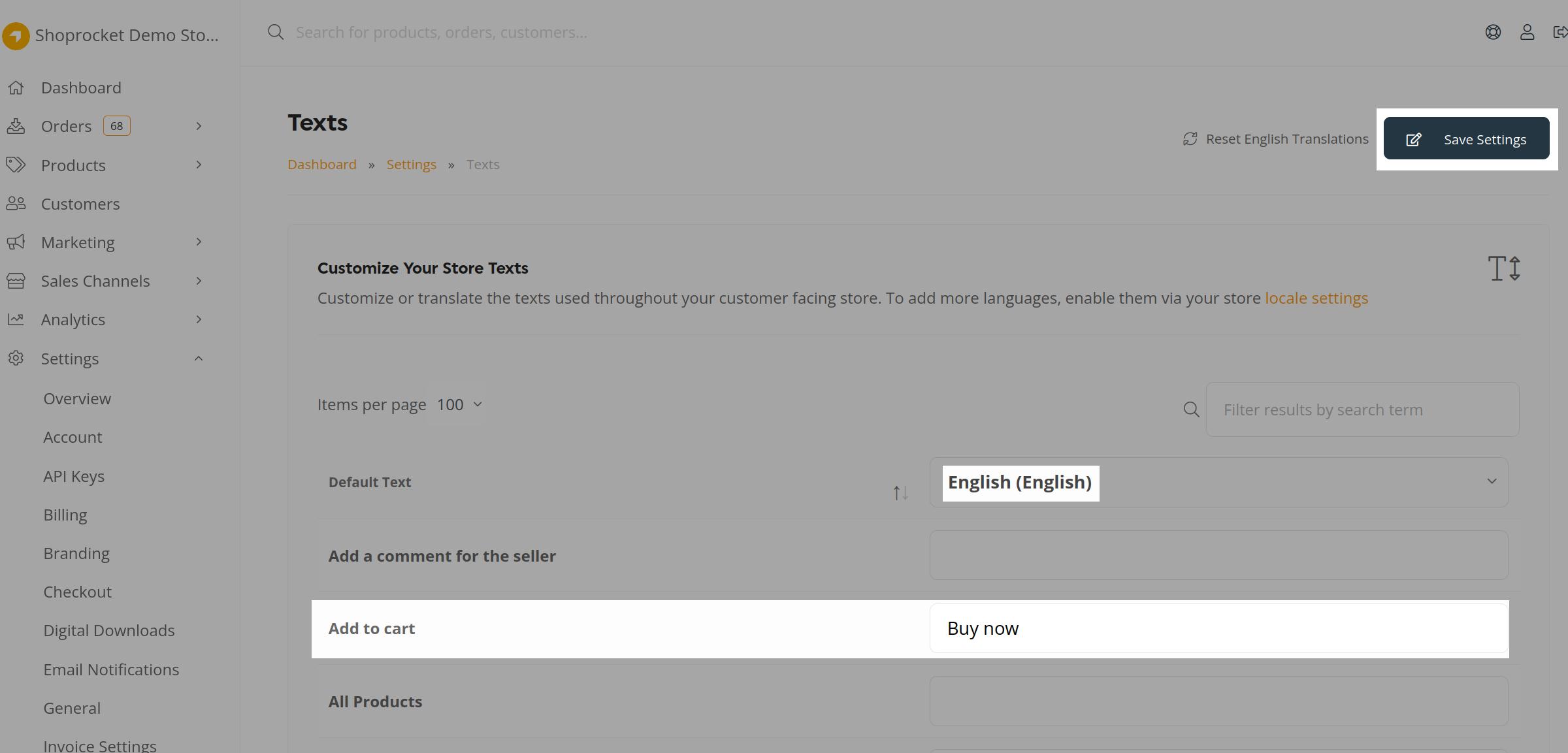I run a knowledge and educational website, and had always envisioned setting up a shop for digital educational products.
However, not being adept at programming or development, and solely relying on the basic Ionos Web Builder platform for my site, I shelved the shop project for many months due to a lack of confidence in setting it up or finding a simple way to embed a basic shop. Over several months, I scoured the internet for ways to embed digital products. The usual suspects like Shopify, ECWID, and others popped up, but their main webpage descriptions seemed too complex or lacked specific details on how the systems actually work, hence none could instill the needed confidence. Additionally, the costs seemed high for something I merely wanted to experiment with and hopefully expand. The idea was to start small and grow it gradually.
During my search, I stumbled upon Shoprocket as a potential solution and found myself revisiting their website often. The information presented on their site resonated well with me as it appeared tailored for individual artists, small enterprises, and generally aimed to assist in embedding even single products within a blog, among other functionalities. The explanations were clear, complete with demonstrations of the embedding process and the associated costs were modest with no hidden fees apart from the monthly charge. The cancellation policy was also flexible, with no binding contracts.
I utilised their online chat several times to pose questions and on each occasion, they were promptly addressed, with links even provided to my own Ionos service provider! Encouraged by this, I opted for the fourteen-day trial and the outcome has been utterly gratifying. I managed to set everything up, sort out a Stripe account and whenever I had a question, the online chat was there for support, resolving all my queries impeccably. The customer service, much of which I believe is handled by Ryan, is exemplary. He avoids the use of complex developer terminology, making interactions smooth for individuals like me. Major kudos to Ryan who assisted me immensely, even before I made any financial commitment! (I have since completed my free trial and am currently on the Starter package, which suits my needs). The level of customer service I received is among the best I've ever encountered.
What stands out is that despite my limited knowledge, I've successfully set up my shop. It's now operational and I'm exploring more ways to utilise Shoprocket for other projects I have in mind. This is a major stride, considering just a few weeks ago, I deemed it unachievable. Shoprocket’s platform is user-friendly, guiding users step-by-step through the setup process. And in case of any hurdles, online support is readily available. On the rare occasions when online support wasn’t available, I simply typed in my query and received a response via email, which was fantastic!